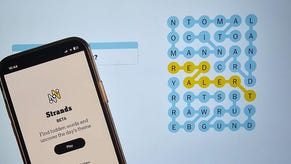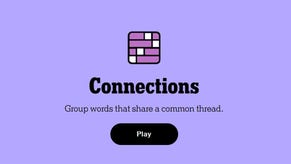All Palworld console commands
And how to use console commands.
Palworld is one of the biggest games of 2024 so far, with millions of people jumping into the Pokemon-style adventure that's been smashing Steam records and Xbox milestones.
With so many people playing Pocketpair's breakout hit right now, you are probably going to want to play with friends too, setting up a dedicated server for private, online multiplayer in Palworld.
That's where Palworld console commands can help, which offer quick ways to customise the game's servers. If you're wondering how to use console commands in Palworld, whether you can use console commands on Xbox, or are looking for a list of Palworld console commands, then you've come to the right place.
On this page:
How to use console commands in Palworld
To use console commands in Palworld, you need to set up a dedicated server and have admin privileges. Once you've done that and you're in-game, you just need to hit Enter to bring up the game's chatbox. Make sure you begin each command with a forward slash, and if required add in additional details like a fellow player's Steam ID.
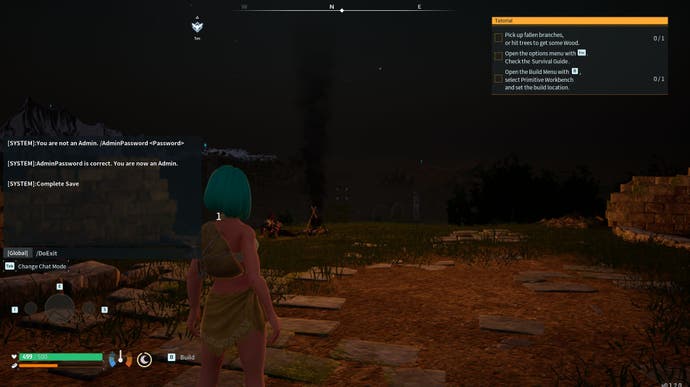
Palworld console commands list
Here's a list of all console commands in Palworld and what each one does:
| Console Command | What it does |
|---|---|
| /Save | Save the world data. |
| /ShowPlayers | Show information on all players in the dedicated server. |
| /Info | Shows info on the dedicated server. |
| /DoExit | Forcefully shutdowns the dedicated server immediately. |
| /BanPlayer (SteamID) | Ban a specific player from the dedicated server. |
| /KickPlayer (SteamID) | Kick a specific player out of the dedicated server. |
| /TeleportToMe (SteamID) | Teleport a specific player in the server to your character's location. |
| /TeleportToPlayer (SteamID) | Teleport your character to the location of a specific player in the server. |
| /Broadcast (Message) | Send a message to all players in the dedicated server. |
| /ShutDown (Seconds) (Message) | Shutdown server after a number of seconds, and send a message alerting players. |
You'll notice some of the console commands above have specific information mentioned in brackets. We've just used this to highlight the different types of information required, you don't need to enter in these brackets when using the commands.
Thanks to the Palworld Tech Guide website who sourced all of these commands.
Can you use console commands on Xbox?
Currently, there is no way to set up a dedicated server for Palworld on Xbox. Pocketpair has said they would like to have dedicated servers on Xbox, so we'll have to see if that gets added in future and opens up the ability to use console commands on Series X and S.
That's it for our guide to console commands in Palworld. For more on Pocketpair's smash hit monster-catching adventure, head to our pages on how to breed Pals, our Palworld Egg hatch list and how to get High Quality Pal Oil in Palworld.








.jpg?width=291&height=164&fit=crop&quality=80&format=jpg&auto=webp)